
What Is Apple MDM? iOS Mobile Device Management Explained
Juggling multiple Apple devices across your team? It can get messy fast—missed updates, lost data, unsecured access. A smart Apple or Mac MDM (mobile device management) solution changes everything. This article walks you through what Apple MDM is, how to choose one, and why it’s a game-changer for business.
What is Apple and iOS MDM?
Mobile Device Management (MDM) is a smart way for IT teams to take control of mobile devices like smartphones, tablets, and laptops, no matter where they are. Using centralized software, MDM makes it easy to deploy devices, manage apps and settings, push updates, and secure company data remotely.
When we talk about Apple and iOS MDM, we’re focusing on managing Apple devices, such as iPhones, iPads, and Macs, in business or school settings. It gives IT teams full visibility and control over these Apple devices, from tracking their location to applying security policies and monitoring compliance.
Thanks to Apple’s built-in MDM framework (available on iOS, iPadOS, macOS, and even tvOS), you can configure devices right out of the box, lock them down if needed, and enforce updates—all without touching the device physically.
Why Does MDM Become Important for Businesses?
Today’s businesses rely on a growing mix of devices, like laptops, tablets, phones, and more. Managing them one by one? Not practical. That’s where MDM comes in. It brings everything under one roof, allowing IT to configure and secure every device with just a few clicks.
But the real game-changer? Remote work. According to a recent Upwork study, 22% of the U.S. workforce is expected to work remotely by 2025. As more employees operate from home or on the move, businesses need dependable tools to manage devices outside traditional office settings. MDM steps in to keep corporate data safe, apps up-to-date, and devices compliant, whether they’re in the office, at a coffee shop, or halfway across the world.
And with BYOD (Bring Your Own Device) becoming more common, MDM makes it easy to balance security and privacy. IT can secure work-related data and apps without touching personal photos or messages. That’s a win-win for both employees and the company.
How Does MDM Work?
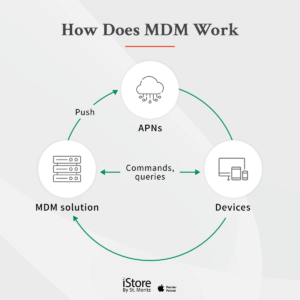
MDM works by sending profiles and commands to devices through wired, Wi-Fi, or cellular connections. To use MDM for Apple devices, you need to understand how it utilizes enrollment and configuration profiles, payloads, and declarations.
Check if Your Device Is Managed
To determine if an Apple device is managed, check for the presence of an MDM profile:
- On an organization-owned iPhone or iPad: Go to Settings > General > VPN & Device Management. If an MDM Profile appears under “MOBILE DEVICE MANAGEMENT,” the device is managed.
- On a user-owned iPhone or iPad: Go to Settings > General > VPN & Device Management. If a managed account is listed, tap it, then go to Profiles & Device Management. The presence of an MDM profile confirms the device is managed.
On a Mac: Go to System Settings > General > Device Management. If you see a message like “This Mac is supervised and managed by…” or an MDM Profile under “Device (Managed),” the Mac is managed. Alternatively, hold the Option key, click the Apple menu > System Information, and check Software > Profiles or Managed Profiles.
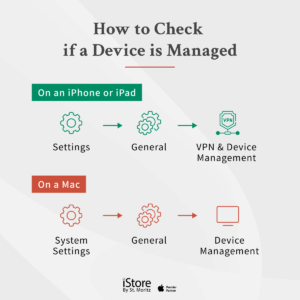
Enrollment
Before a device can be managed, it must be enrolled in an MDM system by installing an enrollment profile. This profile contains credentials and links the device to the MDM solution.
Types of Enrollment
- Automated Device Enrollment: For organization-owned devices recorded in Apple Business Manager or Apple School Manager. These devices auto-enroll in MDM during setup and are usually supervised, giving administrators more control.
- Device Enrollment: For organization-owned devices not eligible for automated enrollment. Enrollment is done manually by users or IT teams.
- User Enrollment: For personal (BYOD) devices. Users manually enroll their devices, allowing MDM to manage only work-related apps and settings, preserving user privacy.
Enrollment profiles can be delivered via email or through a company portal. Once enrolled, the device receives setup instructions and continues communicating with the MDM server until unenrolled.
Configuration
After a device is enrolled, the system can automatically push configuration profiles and commands to handle settings. This process eliminates the need for manual setup and makes managing large numbers of devices much more efficient. For supervised devices, admins also have the option to tailor the Setup Assistant experience. By skipping specific setup screens, they can create a faster, more streamlined onboarding process for users.
Configuration profiles are used to manage and apply specific settings on devices. Each profile can include one or more payloads, which serve as the building blocks that define individual configurations, such as:
- Wi-Fi and VPN settings
- Email and calendar account setup
- Security policies like password requirements or enabling FileVault
- App and feature restrictions, such as disabling the camera or blocking access to the App Store
For example, a Wi-Fi payload might set up the network name and encryption type, while a restrictions payload can limit certain device functions.
Checking payload details helps you understand exactly what settings are applied and which restrictions are in place. You can install multiple configuration profiles on a single device, with each one managing different settings.
However, having configuration profiles alone does not mean the device is under full remote management. To gain full control, such as remote wipe or enforced compliance, the device must be enrolled in an MDM system using an MDM enrollment profile.
How to Find Details of a Profile on Your Device
- On iPhone or iPad: Go to Settings > General > VPN & Device Management. Tap the MDM profile to view its payloads and their details.
- On Mac: Go to System Settings > General > Device Management. Click a configuration profile to see its description, certificate, installation date, and settings. You can also use System Information > Software > Profiles for deeper insight.
Declarations
Declarative Device Management is an enhanced version of MDM that updates settings asynchronously, reducing the need for constant polling from the server. Declarations are a new type of payload sent by the MDM server and fall into four categories:
- Configurations: Define specific settings
- Assets: Include content such as apps or certificates
- Activations: Trigger settings under certain conditions
- Management: Handle how devices report status back to the server
Declarative device management offers a more intelligent and efficient way for devices to interact with the MDM server. Instead of the server constantly checking in, devices now use status channels to report their own status, like whether the passcode meets policy or if required apps are installed.
This shift gives devices more responsibility and helps reduce network load, making the system faster and more efficient. Keep in mind that your MDM solution must support declarative management to use these features. Since it’s a newer protocol, not all platforms have adopted it yet.

What are the Benefits of Apple MDM Solutions?
Apple MDM is an essential IT management tool for businesses with Apple devices, providing a centralized dashboard with several key benefits. Let’s take a closer look!
Enhanced Security and Privacy
Apple MDM strengthens your organization’s data protection. It lets IT teams enforce strong policies like mandatory encryption, complex passwords, and multi-factor authentication. In the event of a lost or stolen device, admins can instantly lock or remotely wipe it to prevent unauthorized access.
MDM can also separate work and personal data on employee-owned devices (BYOD), so sensitive company data stays secure without invading personal privacy. Features like Managed Open-In and Data Loss Prevention (DLP) restrict data transfers between managed and unmanaged apps, which minimizes the risk of data leakage.
Streamlined Device and App Management
With Apple MDM, you can deploy, configure, and manage devices automatically from a central dashboard. It supports automated device enrollment through Apple Business Manager or Apple School Manager, reducing manual setup time. IT teams can push Wi-Fi settings, VPN configurations, certificates, and apps without needing physical access to the device.
Managed app deployment gives control over how business apps are installed and updated, including options to remove or block unauthorized apps. Organizations can also enforce restrictions, like disabling the App Store, camera, or AirDrop, to keep usage secure and work-focused.
Lower IT Workload and Operational Costs
Apple MDM significantly cuts IT workload and costs by automating repetitive tasks. Instead of setting up each device manually, zero-touch deployment allows devices to be pre-configured before they even reach the employee. This saves time and allows IT staff to focus on higher-priority issues.
Remote troubleshooting, app installation, and system updates mean fewer service desk tickets and less need for on-site visits. Plus, when using Apple Business Manager, you can reclaim and reassign licenses and devices quickly, improving asset lifecycle management and reducing wasted resources.
Improved Productivity and User Experience
Employees receive fully configured, ready-to-use Apple devices that work right out of the box. Apps, email, VPN access, and security settings are automatically in place, so there’s no need for lengthy onboarding or setup time. MDM supports single sign-on (SSO), allowing fast access to internal systems.
You can also assign apps and content based on role, department, or location, giving employees exactly what they need to stay productive. Scheduled updates and real-time monitoring keep performance high without user intervention, helping teams stay focused and efficient.
Stronger Compliance and Policy Enforcement
Apple MDM helps businesses meet regulatory and industry compliance standards, such as GDPR, HIPAA, or ISO 27001. Admins can enforce organizational security policies and take actions remotely across all enrolled devices, such as mandatory encryption, app control, and access restrictions.
MDM also makes it easier to document compliance with features like audit logs, usage reports, and automated alerts when a device falls out of compliance. Whether you’re in finance, healthcare, or education, having a system that enforces policies consistently helps reduce legal risk and keeps your organization accountable.
What to Consider Before Choosing an Apple MDM Solutions Provider
Selecting the right Apple MDM solution is crucial for organizations aiming to streamline device management, enhance security, and ensure compliance. Here are the best practices to consider before choosing an Apple MDM provider:
Employee Training and Awareness
Before implementing any MDM solution, it’s essential to make sure your team is prepared. Providing training sessions on mobile device usage, company policies, and basic security practices like strong passwords and phishing prevention helps reduce user-related risks.
Role-Based Access and App Policies
Your chosen MDM should support role-based access control. This means assigning different permission levels and apps depending on the user’s role within the company. For example, marketing and finance teams may require different tools and data access. Role-based policies help reduce exposure to sensitive information and allow for cleaner, more organized device management for your business.
Strong Security Policies
Security should be non-negotiable. The MDM provider you select must allow enforcement of key security measures such as encryption, mandatory passcodes, automatic lock, and the ability to remotely wipe lost or stolen devices. Look for solutions that support detailed audit logs and compliance reporting to stay ahead of potential risks.
Device Health Monitoring
An effective MDM solution should offer continuous visibility into device status. This includes health metrics such as battery life, OS version, app usage, and security compliance. Real-time monitoring and alerts enable IT teams to act quickly when devices fall out of policy, whether it’s due to missed updates, unauthorized apps, or misconfigurations.
Automatic Updates and Patch Management
Keeping software current is a core part of mobile security. The MDM you choose should automate OS and app updates across all managed devices. This not only minimizes vulnerabilities caused by outdated systems but also reduces the time IT spends manually updating each device. With automatic patching in place, users stay productive without being interrupted by security concerns or compatibility issues.
Top Apple MDM Solutions Providers
Below are four leading Apple MDM providers known for their robust features, user-friendly interfaces, and enterprise-grade performance.
Jamf Pro
Jamf Pro is a comprehensive MDM solution tailored for Apple devices, offering zero-touch deployment, automated app management, and extensive integration capabilities. It supports seamless enrollment through Apple Business Manager and provides tools like Jamf Remote Assist for remote troubleshooting.
Jamf Pro’s robust security features include content filtering, threat prevention, and compliance enforcement, making it ideal for organizations seeking a dedicated Apple device management platform.
Kandji
Kandji offers an automation-driven MDM platform designed exclusively for Apple devices. Its features include zero-touch deployment, automated app and OS updates, and a library of pre-built security templates.
Kandji’s Auto-Remediation engine ensures devices remain compliant by automatically correcting configuration drifts. With a focus on user experience and security, Kandji is suitable for organizations looking for a streamlined and secure Apple device management solution.
Scalefusion
Scalefusion provides a versatile MDM solution supporting a range of Apple devices, including iPhones, iPads, and Macs. It offers features like over-the-air enrollment, kiosk mode, app management, and device compliance monitoring.
Its OneIdP supports Zero Trust security by allowing only compliant and authorized devices to access corporate resources. Its intuitive dashboard and multi-platform support make it suitable for businesses managing diverse device environments.
Hexnode UEM
Hexnode UEM delivers a unified endpoint management solution for Apple devices, offering zero-touch deployment, app management, and remote troubleshooting capabilities. It integrates with Apple Business Manager and supports features like kiosk mode, content filtering, and compliance enforcement.
Hexnode’s centralized dashboard and policy management tools provide IT administrators with comprehensive control over device configurations and security settings.
Level Up Now with Apple Authorized Partner—iStore by St.Moritz
Apple MDM for MacBook, iMac, and other Apple devices is a must-have for any organization looking to manage its fleet efficiently and securely. It empowers IT teams to automate deployment, enforce security policies, manage apps, and ensure compliance with all from a central dashboard. With the right setup, businesses can reduce IT overhead, protect sensitive data, and keep employees focused with secure, ready-to-use devices.
While choosing an MDM solution is a key step, having the right partner to support your Apple ecosystem is just as important. That’s where iStore by St. Moritz comes in. As an Apple Authorized Partner, we work closely with businesses to make their Apple environment run smoothly. From certified repairs and fleet management to business leasing and expert IT support, we deliver tailored services that simplify every stage of your Apple device lifecycle.
Let’s get your team set up for success. Whether you’re deploying new Macs for business or scaling up fast, our Business Program offers volume pricing, flexible PO options, and zero-cost consultations. Your next move starts here. Book a meeting today and see how we can help your business thrive with Apple.
