
MacBook Air vs Pro (2025): M4, M4 Pro & M4 Max Compared
Confused by the difference between MacBook Air and Pro? With the 2025 lineup, the MacBook Pro now comes only in M4, M4 Pro, and M4 Max trims, while the slender MacBook Air sticks to a single M4 chip. Pick wrong and you’ll overspend or underpower. Follow our guide as we answer the core question: “Is Mac Air or Pro better?” for every kind of user and from every perspective. Let’s go!
MacBook Air vs MacBook Pro: What’s the Difference?
Apple’s latest MacBook lineup is powered entirely by M4–series Apple Silicon. This includes the MacBook Air (available in 13.6‑inch and 15.3‑inch sizes, both with the base M4 chip) and the MacBook Pro (14-inch and 16-inch models, with the base M4 chip and configurations up to the M4 Pro and M4 Max chips).
All these laptops benefit from Apple’s tight integration of hardware and macOS, but they target different users. Here we provide a comprehensive side-by-side comparison of MacBook Air vs. MacBook Pro (M4, M4 Pro, M4 Max) across all key aspects, including performance, display, prices, battery life, and so much more.
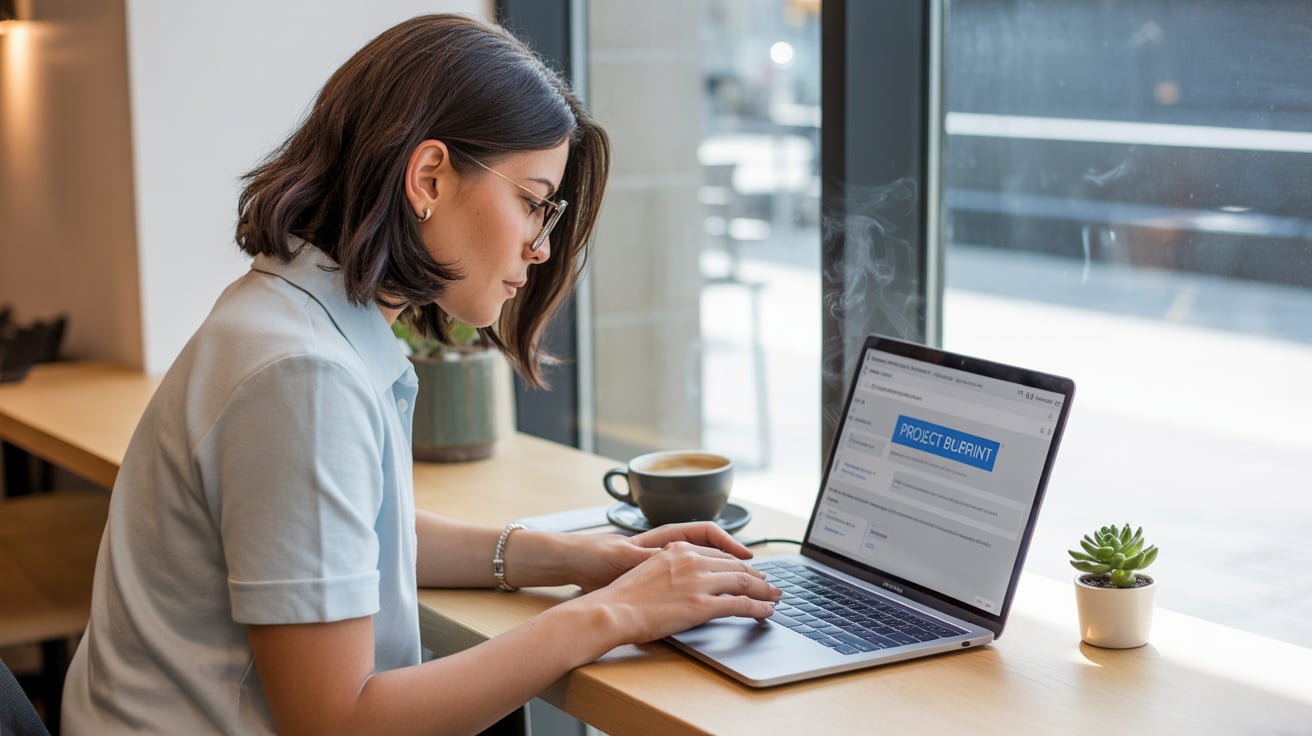
Processor Performance
Apple’s M4-series chips are all based on the same cutting-edge architecture, built using a 4-nanometer process. That means they’re extremely efficient and powerful for their size. However, these chips vary in their CPU core counts, thermal design, and power budgets, which makes a big difference in performance, especially for professionals.
Each M4-series chip is made up of two types of CPU cores:
- Performance cores (P-cores): These are the fast, power-hungry cores. They handle complex, time-sensitive tasks like rendering video, compiling code, or launching big apps.
- Efficiency cores (E-cores): These are slower but sip power. They handle simpler tasks in the background, like syncing files or managing open tabs, to save battery.
The basic M4 chip, found in the MacBook Air and entry-level 14-inch MacBook Pro, features a 10-core CPU made up of 4 performance cores and 6 efficiency cores. For most people, including students, office workers, and casual content creators, the base M4 is already more than powerful enough, offering excellent responsiveness across macOS and the ability to handle 4K video editing, light gaming, and multitasking with ease.
The M4 Pro steps things up considerably. Available in 12-core (8 performance + 4 efficiency) or 14-core (10P + 4E) configurations, it includes more high-performance cores than the M4, which makes it much better at handling parallel workloads. That means it excels when you’re running multiple heavy apps at once, like editing photos while also rendering video in the background.
The M4 Max takes the performance even further. It comes with up to 16 CPU cores (12 performance + 4 efficiency), the same architectural design as the M4 and M4 Pro, but with more headroom for sustained performance. In short, the M4 Max isn’t just about having more cores—it’s about being able to keep all of them running at high speeds for longer periods, which is crucial for tasks like 3D animation, data science workloads, and machine learning.
Benchmark tests reflect these differences clearly. In multi-core performance (which measures how fast the chip handles tasks using all its CPU cores at once), the M4 Max scores around 26,600 in Geekbench 6, which is about 20% higher than the M4 Pro and nearly double the base M4.
Even more impressively, the M4 Max can outperform Apple’s own 24-core M2 Ultra desktop chip in certain CPU-heavy tasks by 20%, which highlights how much performance Apple has packed into its mobile chips. Single-core performance (important for things like app launching and general snappiness) is strong across the board, with all three chips scoring around 4,000, better than almost any Intel or AMD chip found in current laptops.
GPU Capabilities and Graphics
Apple’s latest M4-series chips all include powerful integrated GPUs, built directly into the same chip as the processor, which means you get impressive graphics performance without needing a separate graphics card. All models now support hardware-accelerated ray tracing, which makes lighting, reflections, and shadows in games and 3D apps look much more realistic. That’s a big step for Apple, as more Mac games and creative tools are starting to use these effects.
The base M4 chip, found in the MacBook Air, comes with an 8-core or 10-core GPU. This already delivers excellent performance for smooth everyday use, light video editing, photo processing, and even casual 3D work or Apple Arcade games. It’s fast enough to handle 4K video playback and simple effects in apps like iMovie or Final Cut Pro.
The M4 Pro, available in higher-end MacBook Pros, steps things up to a 16- or 20-core GPU. This means it can process more visual data at once, so it runs heavier creative apps more smoothly. It’s ideal for professionals who work with multiple 4K video streams, edit large photo files, or build 3D models, offering roughly twice the graphics performance of the base M4.
Then there’s the M4 Max, Apple’s most powerful laptop chip, with a 32- to 40-core GPU. This chip is a beast for visual and creative work. It’s made for serious video editors, animators, visual effects artists, or anyone running high-end 3D rendering, working with 8K video, or gaming at high resolutions. It outperforms many Windows laptops with dedicated graphics cards, and all while staying cooler and quieter thanks to Apple’s efficient design.
All M4 models also feature media engines, which are like mini hardware accelerators built specifically to handle video playback and editing. Even the base M4 can smoothly handle multiple 4K and 8K ProRes video streams. (ProRes is Apple’s high-quality video format used in professional filmmaking and editing; it requires serious processing power.) The M4 Max has two of these video engines, which means it can export or transcode videos much faster, especially useful for pros who work under time pressure.
Another supported format is AV1, a newer video compression standard used by YouTube, Netflix, and others. It delivers high-quality video at smaller file sizes. Apple’s M4 chips can decode AV1 natively, making streaming more efficient and battery-friendly.
Every M4 chip also includes a 16-core Neural Engine, used for machine learning and AI tasks. This speeds up things like photo enhancement, noise reduction, smart selection tools in creative apps, or real-time upscaling in video.
| Chip | GPU Cores | Key Capabilities | Video Engine Features |
| M4 | 8-core (base) / 10-core | Smooth UI, light 3D, photo editing, 4K video playback, casual gaming | 1 video encode, 1 ProRes engine, AV1 decode (Supports 8K playback + light editing) |
| M4 Pro | 16-core (base) / 20-core | 2× faster than M4, great for multitasking, 3D apps, multiple 4K streams, fast rendering | Same as M4 – 1 encode + 1 ProRes engine, AV1 decode |
| M4 Max | 32-core (base) / 40-core | Up to 4× M4 GPU power, high-end 3D/animation, 8K workflows, AAA games, multiple displays | 2 video encoders + 2 ProRes engines, AV1 decode (Ultra-fast export and pro workflows) |
Display Technology
Apple’s MacBook Air and MacBook Pro both offer sharp, color-accurate screens, but the Pro line clearly pulls ahead with higher brightness, smoother refresh rates, and true HDR support. The Air is more than good enough for everyday productivity, but creative professionals will notice the leap in contrast, clarity, and motion fluidity on the Pro.
The MacBook Air comes in 13.6-inch (2560×1664) and 15.3-inch (2880×1864) sizes, while the MacBook Pro is available in 14.2-inch (3024×1964) and 16.2-inch (3456×2234). All use a 16:10 aspect ratio and offer pixel densities around 224–254 ppi for crisp text and images. The larger screens on the 15-inch Air and 16-inch Pro are ideal for multitasking or creative workflows.
The Air uses IPS LCD panels (Apple calls them “Liquid Retina”), supporting P3 color and True Tone, with up to 500 nits of brightness. They look great, especially for general use. The Pro, however, uses Mini-LED tech (“Liquid Retina XDR”), with much higher sustained brightness (up to 1000 nits), peak HDR brightness at 1600 nits, and an extreme contrast ratio of 1,000,000:1.
This gives you deep blacks, vibrant highlights, and exceptional HDR performance, which makes a big difference when editing HDR videos or watching Dolby Vision content. The Air can technically display HDR content, but doesn’t get any brighter; it tone-maps to SDR limits.
Another key advantage of the Pro is ProMotion, which has an adaptive refresh rate of up to 120 Hz. Scrolling, animations, and UI interactions feel super fluid. It’s also great for gaming or timeline scrubbing in video edits. The Air is limited to a standard 60 Hz, which still looks fine, but won’t feel as smooth if you’re used to higher refresh displays.
All models use glossy screens, which look punchy but can reflect light. The M4 MacBook Pro now offers an optional nano-texture matte glass upgrade, perfect if you work under bright lights or by windows. It diffuses glare without killing image quality. The Air doesn’t offer this option.
| Feature | MacBook Air (M4) | MacBook Pro (M4 / M4 Pro / M4 Max) |
| Sizes | 13.6″, 15.3″ | 14.2″, 16.2″ |
| Resolution | Up to 2880×1864 (224 ppi) | Up to 3456×2234 (254 ppi) |
| Panel Type | IPS LCD (Liquid Retina) | Mini-LED (Liquid Retina XDR) |
| Brightness (SDR) | 500 nits max | 1000 nits sustained |
| Brightness (HDR) | Not supported (tone-mapped to SDR) | Up to 1600 nits peak |
| Contrast Ratio | Standard LCD (~1000:1) | 1,000,000:1 (via local dimming) |
| Color | P3 Wide Color, True Tone | P3 Wide Color, True Tone |
| Refresh Rate | 60 Hz standard | ProMotion 120 Hz adaptive |
| HDR Support | No (plays back HDR but in SDR brightness) | Yes (HDR10, Dolby Vision with full HDR rendering) |
| Nano-Texture Option | Not available | Optional (anti-glare etched matte glass) |
| Notch | Yes (camera notch on all models) | Yes (camera notch on all models) |
I/O Ports and Connectivity
The MacBook Air (M4) keeps things streamlined with two Thunderbolt/USB4 (USB-C) ports, and a MagSafe 3 charging port—all located on the left side. While the port layout is minimal, it’s enough for casual users who typically connect one or two devices at a time. MagSafe helps free up a USB-C port while charging and adds safety with its magnetic breakaway design. A key upgrade with the M4 chip is support for two external 6K displays, which is something older Air models couldn’t do.
In contrast, the MacBook Pro (M4/Pro/Max) is built with professional workflows in mind and offers significantly more I/O. It includes three Thunderbolt ports (USB4 on base M4, Thunderbolt 5 on Pro/Max), a full-size HDMI 2.1 port, an SDXC UHS-II card reader, a MagSafe 3 port with higher-wattage charging, and a high-impedance capable 3.5 mm headphone jack. The Pro models support up to four external displays with the M4 Max chip and provide much higher bandwidth through Thunderbolt 5, ideal for advanced peripherals and multi-monitor setups.
Battery Life and Charging
One of Apple Silicon’s standout strengths is energy efficiency, and this translates directly into excellent battery life across all MacBook models. The MacBook Air (M4) delivers up to 15 hours of wireless web or 18 hours of video playback. Despite the larger screen, the 15-inch model has a bigger battery that keeps it on par with the 13-inch in endurance. In real-world mixed use, both sizes can easily hit 10+ hours, making them ideal for students, commuters, or office work.
The MacBook Pro 14-inch (M4 base model) pushes even further with up to 16 hours of wireless web or 24 hours of video playback, thanks to Apple’s latest efficiency improvements and a modest battery size (~72.4 Wh). In practice, users can expect 12 to 15 hours of typical use—a remarkable figure for a high-performance laptop.
The MacBook Pro 14-inch and 16-inch with M4 Pro or Max chips still offer great endurance despite their power: the 16-inch is rated for up to 24 hours of video playback (Apple’s best) and can last over 15 to 16 hours of browsing under light workloads. The 14-inch Pro with M4 Pro/Max drops slightly due to a smaller battery and more power-hungry chips, averaging around 11 to 12 hours of browsing.
Heavy tasks will shorten battery life on all models, though the MacBook Pro’s active cooling helps it finish such tasks quicker and more efficiently than the Air. All models also support fast charging with a high-wattage adapter. The Pro models can hit 50% charge in around 30 minutes, minimizing downtime.
| Model | Web Browsing | Video Playback | Battery Size | Charging |
| MacBook Air 13″ (M4) | Up to 15 hrs | Up to 18 hrs | 53.8 Wh | Fast charging via MagSafe |
| MacBook Air 15″ (M4) | Up to 15 hrs | Up to 18 hrs | 66.5 Wh | Fast charging via MagSafe |
| MacBook Pro 14″ (M4 base) | Up to 16 hrs | Up to 24 hrs | ~72.4 Wh | Fast charging (50% in 30 mins) |
| MacBook Pro 14″ (M4 Pro/Max) | ~11–12 hrs | ~22 hrs (est.) | ~70 Wh | 96W fast charging (Pro/Max models) |
| MacBook Pro 16″ (M4 Pro/Max) | ~15–16 hrs | Up to 24 hrs | ~100 Wh | 140W fast charging (via MagSafe) |
Design, Weight, and Size
Both the MacBook Air and MacBook Pro are crafted from Apple’s signature unibody aluminum, delivering a premium, solid feel with a minimalist aesthetic. They use recycled materials and come in refined finishes; the Air (M4) is offered in four colors: Silver, Starlight, Midnight, and a new Sky Blue, while the Pro models stick to Silver and an exclusive Space Black, which resists fingerprints better thanks to a special anodized coating. Midnight is striking but does smudge more easily.
In terms of size, the Air is impressively thin and light, just under half an inch thick and 2.7 lb (13-inch) or 3.3 lb (15-inch), making it ideal for everyday carry. The Pro models are heavier and thicker to accommodate more power and cooling: the 14-inch is 0.61″ thick and about 3.5 lb, while the 16-inch is a hefty 4.7 lb and 0.66″ thick—best for users who prioritize screen size and performance over portability.
Cooling
The MacBook Air (M4, both 13-inch and 15-inch) uses a fanless design, relying entirely on a copper heat spreader and the aluminum chassis to passively dissipate heat. This keeps it completely silent since there are no moving parts or vents. That said, under heavy sustained workloads (like long video exports or gaming), it will throttle performance after about 10–15 minutes to manage heat.
The MacBook Pro (M4, M4 Pro, and M4 Max models in 14-inch and 16-inch) includes a dual-fan cooling system with a vapor chamber. For light tasks, the fans stay off; under pressure, they gradually ramp up, producing a soft “whoosh” that’s more noticeable on the 14-inch than the 16-inch.
The 14-inch MacBook Pro, due to its smaller chassis, runs a bit hotter under sustained loads. If you configure it with an M4 Max, it may throttle slightly sooner than the 16-inch version, and the fans will sound a bit louder since they have to spin faster to manage heat. But if your work regularly involves long, intensive tasks, the 16-inch model is the better pick. It has more thermal headroom and can maintain peak performance longer without breaking a sweat.
Speakers, Microphones, and Audio
| Model | Speaker Setup | Sound Character | Mic Array | Headphone Jack Extras |
| MacBook Air 13″ (M4) | 4-speaker system (2 tweeters + 2 woofers) | Loud for its size, crisp highs, modest bass—great for Netflix or Zoom, not “studio” loud | 3-mic array with beam-forming; clear voice pickup | Standard 3.5 mm |
| MacBook Air 15″ (M4) | 6-speaker system (dual force-cancelling woofers) | Noticeably fuller than the 13″—nice stereo width and a touch of low-end punch | Same 3-mic array as 13″ Air | Standard 3.5 mm |
| MacBook Pro 14″ / 16″ (M4, M4 Pro, M4 Max) | 6-speaker Hi-Fi system with force-cancelling woofers | Bigger drivers + dedicated amps = room-filling volume, deeper bass, and Dolby Atmos spatial audio that actually feels 3-D | “Studio-quality” 3-mic array, higher SNR, better background-noise rejection | Jack auto-senses high-impedance headphones and pumps extra power for studio cans |
All M4 MacBooks support Spatial Audio with Dolby Atmos, so whether you’re watching an Apple TV+ show or listening to a Spatial track in Apple Music, you’ll get immersive, head-tracking sound. The experience depends on the speakers: it’s impressive on the Air, noticeably richer on the 14-inch Pro, and room-filling on the 16-inch Pro, where the bass really lands and the stereo field feels huge.
For voice and calls, all models have a three-mic array with beamforming. The Air’s built-in mics are solid, perfectly fine for Zoom, voice memos, or even quick podcasts. The Pro steps it up with better preamps and a wider dynamic range, giving you cleaner “studio-quality” recordings right out of the box with high SNR.
Both support Voice Isolation mode in macOS for calls (which focuses the mic on your voice). For professional recording, you’d still use an external mic, but it’s nice that any of these laptops can handle impromptu recordings decently.
As for wired audio, only the MacBook Pro models have a high-impedance headphone jack. That means you can plug in proper studio headphones (like 250-ohm Beyers or Sennheiser HD600s) and get clean, full-volume output with no dongles, no external amps.
Keyboard and Trackpad
No matter which model you buy, you’re getting Apple’s excellent Magic Keyboard—1 mm travel, scissor switches, full-height function keys, back-lighting, and snappy Touch ID. The typing feel and layout are identical across Air and Pro.
The only real delta is the size of the Force Touch trackpad: big on the 13-inch Air, bigger on the 14-inch Pro / 15-inch Air, and downright huge on the 16-inch Pro. All trackpads are glass-topped, pressure-sensitive, and gesture-rich with haptic feedback, so usability is uniform; the Pro just gives you more surface area to swipe.

Memory
All M4 Macs use Apple’s unified memory system, where RAM is integrated directly with the chip. This design ensures high bandwidth and low latency, making macOS and pro apps feel consistently snappy. However, memory bandwidth and capacity vary significantly between the MacBook Air and Pro models.
Memory Bandwidth (How Fast Data Moves Inside)
The M4 chip in the MacBook Air delivers 120 GB/s memory bandwidth, a solid 20% increase over the M2 and M3 models. That might sound like a tech spec, but in practice, it means smoother multitasking, snappier app performance, and more responsive handling when you dip into light creative work, like photo editing, coding, or working with small media files. For most people, this level of memory speed is more than enough.
Step up to the MacBook Pro with the M4 Pro chip, and bandwidth takes a serious leap: 273 GB/s, more than double what you get on the Air. This added headroom is a significant advantage for creatives and power users who frequently work with high-resolution photos, large video files, AI tools, or complex spreadsheets and databases. It ensures that your CPU and GPU have fast, steady access to data, keeping your workflow smooth even under heavy loads.
At the top of the stack, the M4 Max chip delivers truly insane memory bandwidth: 410 GB/s for the binned version (with some cores disabled) and 546 GB/s in the full 40-core GPU configuration. This level of throughput is typically reserved for desktop workstations, not laptops. Suppose your daily grind involves editing 8K video, building 3D models, running multiple virtual machines, or crunching large datasets for machine learning. In that case, the M4 Max has the bandwidth to keep up without breaking a sweat.
RAM Capacities (How Much You Can Multitask)
- MacBook Air (M4): 16 GB (standard, upgradeable to 24 GB or 32 GB)
- MacBook Pro (M4 base chip): Same as the Air: 16, 24, or 32 GB
- MacBook Pro (M4 Pro chip): Options come with 36 GB or 48 GB. It skips 32 GB entirely, giving users more headroom for heavier tasks
- MacBook Pro (M4 Max chip): Options come with 64 GB or 128 GB, which is an incredible amount of RAM in a laptop
For most users, 16 GB is plenty as it handles browsing, office apps, streaming, and occasional creative work without a hitch. If you run heavier tools like Xcode and Lightroom, or often have lots of tabs and apps open, 24 to 32 GB offers smoother multitasking and future-proofing.
Creative professionals or developers who work with large files, virtual machines, or high-resolution media will benefit from 48 to 64 GB. The top-tier 128 GB, only available with the M4 Max chip, is best suited for 8K video editing, music production with large sample libraries, or machine learning. Choose carefully at checkout, as RAM can’t be changed later.
Storage
Every M4 Mac comes with high-performance NVMe SSD storage, but there are some differences worth noting.
MacBook Air (M4)
- Base model: 256 GB SSD
- Upgrade options: 512 GB, 1 TB, or 2 TB
- The 256 GB version now has improved speed over earlier Airs (thanks to better NAND configuration), but it’s still slower than the higher capacities
MacBook Pro (M4/M4 Pro/M4 Max)
- Starts at 512 GB (14-inch model), 1 TB (16-inch model)
- Configurable up to: 1 TB, 2 TB, 4 TB, or even 8 TB (only available on M4 Max configurations)
Apple’s SSDs offer incredible performance, often achieving 6–7 GB/s read/write speeds on larger capacities. This means projects load quickly, apps launch instantly, and large files move without lag.
Software Compatibility and macOS Optimization
All M4 MacBooks, be it Air and Pro, run macOS Sonoma now and are ready for macOS Sequoia, Apple’s next big update. Since they’re all powered by Apple Silicon, software compatibility is excellent across the board. Everything from Apple’s built-in apps to pro tools like Final Cut Pro, Logic, Adobe Creative Cloud, and Xcode runs great.
The OS is tightly optimized for the M4 chips, so features like on-device AI (what Apple now calls “Apple Intelligence”) work smoothly. Things like smarter Siri, writing suggestions, background cleanup in photos, and voice transcription happen right on the device, keeping things fast and private.
Because all models share the same chip family, app support is identical, no macOS feature is exclusive to the Pro. Rosetta 2 still handles older Intel apps well, and most major software now runs natively on Apple Silicon anyway.
If you’re running virtual machines, containers, or doing cross-platform dev work, all M4 Macs support virtualization and Docker. You can even run Windows 11 ARM just fine. But again, the Pro’s extra resources give it a clear edge under heavy load.
You also get full access to Apple’s ecosystem, Handoff, AirDrop, Universal Control, and iCloud, and they all work the same. Security is rock solid across the board. So the bottom line: every M4 Mac runs the same software; the Pro just gives you more muscle to push it further.
Cost
While Apple’s MacBook Air and Pro lines now share the same M4 chip family, they target different use cases, and that’s reflected in the pricing.
The 13-inch MacBook Air with M4 starts at $999, which includes 16 GB of unified memory and 256 GB of SSD storage. That’s actually $100 less than the previous generation, making it one of the best-value Macs in recent years.
Upgrades are straightforward: an additional $200 brings you up to 512 GB of storage, and memory upgrades to 24 GB or 32 GB cost $200 and $400, respectively. A fully loaded 13-inch Air with 32 GB RAM and 2 TB SSD will cost around $1,999.
Stepping up to the 15-inch MacBook Air comes with a base price of $1,199 for the same 16 GB/256 GB configuration. That $200 premium buys you a bigger screen, larger speakers, and a slightly bigger battery. With upgrades, a mid-range model with 512 GB SSD costs $1,399, and the top configuration (32 GB RAM and 2 TB storage) reaches about $2,199.
At the higher end, especially with upgrades, the Air models begin to overlap with the base-level MacBook Pro pricing.
The 14-inch MacBook Pro with the base M4 chip starts at $1,599, which includes 16 GB of RAM and a 512 GB SSD. Compared to the Air, you’re paying more for the high-end Pro chassis, active cooling, mini-LED display, additional ports, and longer-lasting performance under load. A similarly specced 13-inch Air with 512 GB SSD would cost $1,199, so the Pro comes at a $400 premium, but delivers noticeable hardware advantages.
The real starting point for most creative professionals is the 14-inch MacBook Pro with the M4 Pro chip, which begins at $1,999. This model typically includes a more powerful 18-core GPU and higher memory configurations. For those who need even more power, the M4 Max version of the 14″ Pro starts at around $2,899, with a configuration like 32 GB RAM and 1 TB storage. A fully maxed-out model with a 40-core GPU, 64 GB RAM, and 8 TB SSD can exceed $5,000.
Moving to the 16-inch MacBook Pro, pricing starts at $2,499 for the M4 Pro version. That base model comes with 16 GB RAM and a 1 TB SSD. The extra $500 over the 14-inch version gets you a larger screen, bigger battery, and improved thermals, essentials for pros working with complex visual or audio projects. The 16-inch model with the M4 Max chip starts around $3,099, and if you max it out with 128 GB RAM and 8 TB storage, the price can reach an eye-watering $6,500, a true mobile workstation-class machine.
So, Should I Get a MacBook Pro or Air?
If you’re mostly using your laptop for school, work, browsing, video calls, writing, and some light editing or coding, we’d recommend going with the MacBook Air. It is quiet, very light, and has excellent battery life. The 13-inch Air is the most compact and affordable option, perfect for carrying around all day or slipping into a backpack. If you like a bigger screen for multitasking or movies, the 15-inch Air gives you more space without adding much weight. Both can handle apps like Pages, Excel, Zoom, Photoshop, or even Xcode, just not as quickly as a Pro when tasks get heavier.
Now, if you’re working with creative tools regularly, like photo editing, video production, music creation, or software development, and want faster performance and better screen quality, we think the MacBook Pro is the better choice. The 14-inch Pro with the base M4 is great if you want Pro-level features like more ports and a better display, but don’t need extreme speed. It is still compact, but stronger than the Air for more consistent performance under pressure.
If you’re doing heavy creative or technical work often, look at the MacBook Pro with M4 Pro or M4 Max. The 14-inch Pro with these chips is powerful enough for tasks like 4K video editing, animation, or building apps, and it can handle external displays easily. The 16-inch Pro takes it even further, with more screen space and better thermals. It is a great choice if you mostly work at a desk but still want to move your machine around now and then.
Mac Air vs Mac Pro: Comparison Table
| Category | MacBook Air (13/15‑inch, M4) | MacBook Pro (14/16‑inch, M4 / M4 Pro / M4 Max) |
| Processor | M4 (10-core CPU: 4 performance + 6 efficiency cores) | M4 / M4 Pro (up to 14-core) / M4 Max (up to 16-core, more P-cores) |
| GPU | M4: 8–10 core integrated GPU |
|
| Display | Liquid Retina (500 nits, SDR only) | Liquid Retina XDR (1,000 nits sustained, HDR, ProMotion 120Hz) |
| Ports | 2× Thunderbolt/USB 4 + MagSafe | 3× Thunderbolt 4, HDMI, SD card, headphone jack, MagSafe |
| Battery Life | Up to 18 (13‑inch) / 15 (15‑inch) hours | Up to 18 (14‑inch) / 22 (16‑inch) hours (varies by chip and task) |
| Weight |
|
|
| Cooling | Fanless (silent, may throttle under load) | Active cooling (dual fans, sustained performance under load) |
| Audio | 4 speakers, Spatial Audio | 6 speakers with force-cancelling woofers, Spatial Audio, high-fidelity |
| Memory | 8 / 16 / 24 GB unified | 18 / 36 / 48 / 64 / 96 / 128 GB (depending on chip) |
| Storage | 256 GB – 2 TB SSD | 512 GB – 8 TB SSD |
| Starting Price |
|
|
| Recommended/Ideal for | Basic work like browsing, video calls, writing, or light editing/coding | Heavier tasks, especially for photo editing, video production, music creation, or software development |

Get Smarter Apple Solutions for Business from Apple Authorized Seller—iStore by St.Moritz
You now know the key differences between the MacBook Air and MacBook Pro. Deciding which one to use comes down to understanding you and your team’s daily workflow, whether it’s lightweight, mobile-first tasks or power-heavy creative and development work. Choosing the right MacBook for business is essential for long-term efficiency and performance.
But hardware is just one piece of the puzzle. If you’re managing a growing Apple environment or planning a larger deployment, that’s where iStore by St. Moritz steps in. As an Apple Authorized Partner, we have extensive experience helping companies like CBS, Barnes & Noble, and the NYC Ballet stay productive and organized. Our team offers certified Apple device repairs using genuine parts, business leasing programs, and expert IT support.
Through our Apple Business Program, you’ll get:
- Access to volume pricing on Apple hardware
- Priority repair services using certified Apple parts
- Expert IT support and fleet device management
- Flexible PO payment options and zero-cost consultations
Book your free consultation with iStore by St. Moritz today and let’s design the perfect Mac-based solution to streamline your business.
