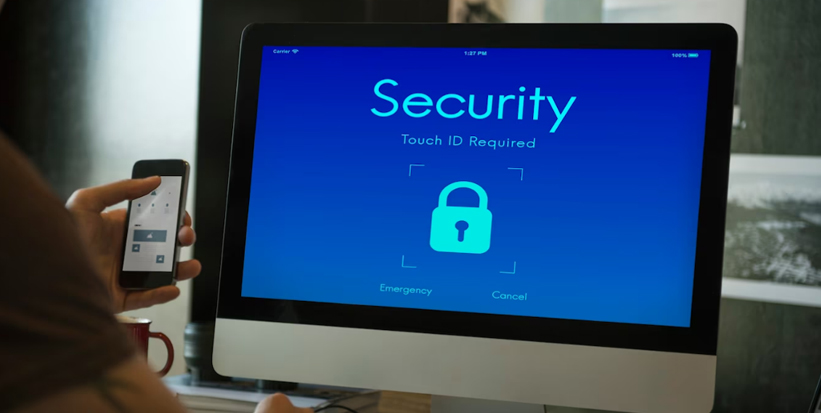Mastering iMac Digital Security in 2024: 7 Essential Tips to Fortify Your Protection
In today’s digital landscape, securing personal and sensitive information is of utmost importance. iMac users need to be proactive in fortifying their digital security to protect against potential cyber threats. This blog post will provide practical and actionable tips to enhance iMac digital security in 2024.
1. Keep Your Software Updated
One of the most crucial steps in maintaining iMac security is keeping the operating system and applications up to date. Regular updates ensure that security vulnerabilities are patched, minimizing the risk of exploitation by cybercriminals.
To enable automatic updates, follow these steps:
- Click on the Apple icon on the top left of your screen and select “System Settings.”
- Click on “Software Update” and check for any available updates.
- Activate automatic updates by switching on the “Automatic updates” option.

Make it a habit to manually check for updates regularly, especially critical security updates.
2. Implement Strong Passwords and Biometric Authentication
To fortify your iMac’s protection, it is essential to implement strong passwords and utilize biometric authentication features. Follow these guidelines to enhance your login security:
- Create strong, unique passwords for your iMac and other accounts. Avoid using easily guessable information, and consider using a password manager to generate and store complex passwords securely.
A password tip or trick involves using a mnemonic, which is a pattern employed to remember something easily. One effective method is to create a unique phrase related to the website to remember your password. - For instance, you can formulate a memorable sentence and generate an acronym from it, using the initial letters of each word. As an illustration, consider the phrase “This is the iStore password I will be using.” The resulting password would be “titipiwbu.”
- I discovered this technique during my Intro to Computer Science class last semester and believe it can be immensely beneficial.
- Enable biometric authentication features such as Touch ID or Face ID. These features provide an additional layer of security by using your fingerprint or facial recognition to authenticate access to your iMac.
3. Enable Firewall and Secure Network Connections
The iMac’s built-in firewall is a barrier against unauthorized access and can help prevent malware from infiltrating your system. Follow these steps to enable the firewall:
- Open “System Settings” and click on “Network.”
- Navigate to the “Firewall” tab and switch it on.
- For advanced users, click on “Options” to customize firewall settings.
Additionally, secure your Wi-Fi network by:
- Using strong encryption (WPA2 or WPA3) to protect your network traffic.
- Changing the default Wi-Fi password to a strong, unique passphrase.
- Disabling guest network access if not required.
4. Utilize a Reliable VPN for Secure Browsing
A Virtual Private Network (VPN) encrypts your internet traffic and provides additional privacy and security. Consider using a reputable VPN service to safeguard your online activities:
- Research and select a reliable VPN provider with robust encryption and a strict no-logs policy.
- Install the VPN client on your iMac and follow the provider’s instructions for setup.
- Connect to the VPN server whenever you browse the internet to encrypt your traffic and protect your privacy.
5. Practice Safe Browsing Habits and Avoid Phishing Scams
Safe browsing practices are critical to avoiding potential security threats. Stay vigilant and follow these guidelines:
- Be cautious when clicking on suspicious links or downloading files from unknown sources.
- Regularly update your web browser and enable automatic security updates.
- Install browser extensions that provide additional security measures, such as blocking ads and preventing tracking.
Beware of phishing scams, where attackers impersonate legitimate entities to trick users into revealing sensitive information. Be skeptical of unsolicited emails, messages, or websites requesting personal or financial information.
6. Regular Data Backups and Data Encryption
Regular data backups are essential in case of data loss or system compromise. Follow these steps to protect your data:
- Set up automatic backups using Apple’s Time Machine or a reliable cloud backup service.
- Encrypt sensitive files and folders using the built-in FileVault encryption feature.
- Consider using secure cloud storage services that offer end-to-end encryption for an extra layer of protection.

By regularly backing up your data and encrypting sensitive information, you can mitigate the impact of potential data breaches or system failures.
7. Invest in Comprehensive Security Software
While iMacs are generally more secure than other platforms, investing in comprehensive security software to protect against emerging threats is still advisable. Consider the following when selecting security software:
- Choose reputable antivirus and anti-malware software specifically designed for macOS.
- Look for features such as real-time malware protection, ransomware detection, and phishing protection.
- Regularly update your security software to stay effective against the latest threats.
Enhancing iMac digital security in 2024 requires proactive measures to protect personal and sensitive information. By following these essential tips, iMac users can protect themselves against cyber threats. Remember to update your operating software, implement strong passwords and biometric authentication, enable firewalls and secure network connections, utilize a reliable VPN, practice safe browsing habits, regularly back up data, and invest in comprehensive security software. By prioritizing digital security, iMac users can enjoy a safer and more secure computing experience.
If you have any questions related to your iMac, please visit us at istorestm.com. We offer a live chat service on our website where you are welcome to ask questions or address any concerns.
iStore by St.Moritz is an Authorized Apple® repair specialist and Authorized Service provider. With over 25 years of experience, we offer a comprehensive range of Apple® products and accessories. For all your Apple® needs, choose iStore by St.Moritz.