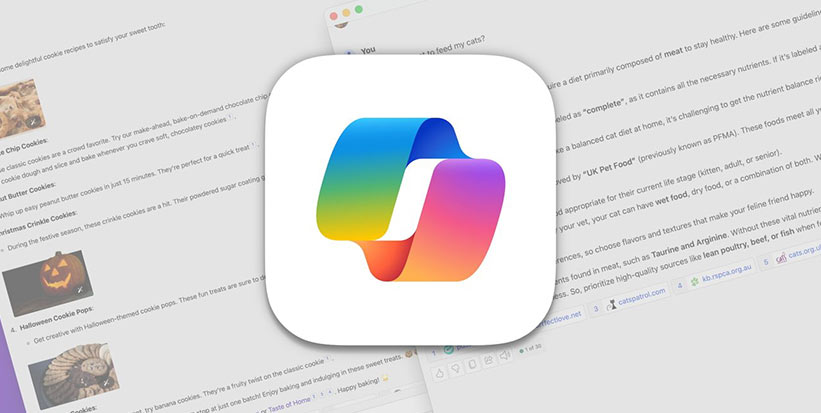
Unleashing Efficiency: Mastering Microsoft Copilot on Your macOS Device
In today’s fast-paced digital world, maximizing efficiency is crucial for individuals and businesses. Microsoft Copilot offers a breakthrough solution for macOS users that revolutionizes productivity and collaboration. This powerful AI-powered chatbot leverages Microsoft’s GPT-4 language models to provide quick and accurate answers to users’ questions, streamline workflows, and enhance overall efficiency. In this comprehensive guide, we will delve into the features, benefits, and the installation process of Microsoft Co Pilot on macOS devices. Get ready to unleash your productivity potential!
Table of Contents:
- Understanding Microsoft Copilot: A Breakthrough for macOS Users
- Review of Microsoft Copilot Features
- Compatibility with macOS Devices
- Advantages of Using Microsoft Copilot on macOS
- Seamless Integration with Apple Ecosystem
- Enhanced Productivity and Collaboration
- Getting Started with Microsoft Copilot on Your macOS Device
- Step-by-Step Installation Guide
- Setting Up Microsoft Copilot for Optimal Performance
- Exploring Key Features and Functions
- Collaboration Tools and Integration Options
- Customization and Personalization Settings
- Tips for Maximizing Efficiency with Microsoft Copilot
- Leveraging Microsoft Copilot for Business Success
- Success Stories: Real-Life Examples of Improved Efficiency
- Elevate Your Productivity with Microsoft Copilot
Understanding Microsoft Copilot: A Breakthrough for macOS Users
Overview of Microsoft Copilot Features
Microsoft Copilot is a versatile chatbot that harnesses the power of GPT-4, an advanced language model developed by Microsoft. With Copilot, users can engage in natural language conversations and receive prompt answers to their queries. The chatbot is trained on extensive subject-matter datasets, enabling it to provide accurate information on a wide range of topics. Beyond answering questions, Copilot offers additional functionalities, including code generation, image creation, data organization, travel and shopping assistance, and even entertainment through jokes and music.
Compatibility with macOS Devices
While Microsoft Copilot is primarily designed for Windows users, macOS users can benefit from this powerful tool. Although there is no official dedicated app for macOS, several ways exist to access and use Copilot on your Mac device. You can use Copilot on web browsers like Chrome or Edge, install the Copilot web app with Safari, or even download the iPad version of Copilot from the Apple App Store.
Advantages of Using Microsoft Copilot on macOS
Integrating Microsoft Copilot into your macOS workflow offers numerous advantages. First and foremost, Copilot is an AI-powered chatbot that can significantly speed up your tasks and provide quick solutions to your queries. It saves you valuable time by automating repetitive processes and generating code snippets, images, and other creative elements. Additionally, Copilot seamlessly integrates with the Apple ecosystem, allowing you to leverage its capabilities within popular macOS apps like Word, Excel, PowerPoint, and more. With Copilot, you can unlock new productivity levels and collaboration on your macOS device.
Seamless Integration with Apple Ecosystem
One of the key advantages of using Microsoft Copilot on macOS is its seamless integration with the Apple ecosystem. Despite being a Microsoft product, Copilot works harmoniously with Apple’s suite of productivity tools. Copilot can enhance your workflow by providing relevant information, generating code snippets, or assisting with data organization, whether you’re using Pages, Numbers, Keynote, or any other Apple app. This integration ensures that you can leverage the power of Copilot without sacrificing the familiarity and convenience of Apple’s ecosystem.
Enhanced Productivity and Collaboration
Microsoft Copilot is a game-changer regarding productivity and collaboration on macOS devices. By leveraging its powerful AI capabilities, Copilot enables users to streamline their workflows and accomplish tasks more efficiently. Whether you’re a developer looking for code suggestions or a business professional seeking quick answers to complex questions, Copilot can significantly enhance your productivity. Additionally, Copilot’s collaboration tools and integration options allow for seamless teamwork and efficient knowledge sharing among team members. With Copilot, you can unleash your productivity potential and achieve more on your macOS device.
Getting Started with Microsoft Copilot on Your macOS Device
Now that you understand the benefits of Microsoft Copilot on macOS let’s dive into the process of getting started with this powerful tool on your device.
Step-by-Step Installation Guide
While there is no official dedicated app for macOS, you can still access and use Microsoft Copilot on your macOS device through various methods. Here’s a step-by-step guide to help you get started:
- Using Copilot on Web Browsers: Microsoft has made Copilot available on web browsers like Chrome and Edge. You can visit the Copilot website on your preferred browser and start using Copilot’s functionalities directly from the web.
- Installing Copilot Web App with Safari: Another option is to use Safari to install the Copilot web app. Open Safari and navigate to the Copilot website. From the Safari menu, click “File” and select “Add to Dock.” This will create a web app shortcut in your Dock, allowing you to access Copilot easily.
- Downloading the iPad Version: If you prefer a more native experience, you can download the iPad version of Copilot from the Apple App Store. Search for “Copilot” in the App Store, download the app, and start using Copilot on your macOS device. Although it is the iPad version, it offers comprehensive features that can enhance your productivity.

Setting Up Microsoft Copilot for Optimal Performance
Once you have installed Microsoft Copilot on your macOS device, ensuring optimal performance is important. Here are a few steps to get the most out of Copilot:
- Stay Updated: Regularly check for Copilot and your macOS system updates. Updates often include bug fixes, performance improvements, and new features that can enhance your Copilot experience.
- Customize Settings: Take some time to explore the settings and customization options available in Copilot. You can personalize the chatbot’s behavior, adjust preferences, and fine-tune its responses to align with your needs and preferences.
- Enable Integration: If you use Apple’s productivity apps like Pages, Numbers, or Keynote, enable Copilot’s integration with these apps. This will allow Copilot to provide relevant suggestions, generate code snippets, or assist with data organization within these apps.
Following these steps, you can optimize your Microsoft Copilot experience on your macOS device and enjoy seamless productivity enhancements.
Exploring Key Features and Functions
Microsoft Copilot offers a wide range of features and functions to enhance your productivity on macOS. Let’s explore some of the key features:
Collaboration Tools and Integration Options
Collaboration is a crucial aspect of modern workflows, and Copilot provides several tools and integration options to facilitate collaboration on macOS. Whether working on a team project or seeking input from colleagues, Copilot allows you to share code snippets, images, and other information easily. Its integration with popular collaboration platforms like Microsoft Teams, Slack, and Zoom enables seamless communication and knowledge sharing among team members.
Customization and Personalization Settings
Copilot understands that every user has unique preferences and requirements. That’s why it offers a range of customization and personalization settings. You can adjust Copilot’s behavior, language style, and sense of humor to align with your preferences. By personalizing Copilot, you can make it feel like a true assistant that understands your needs and works how you want it to.
Tips for Maximizing Efficiency with Microsoft Copilot
To truly unleash the efficiency and productivity potential of Microsoft Copilot on your macOS device, here are some valuable tips:
Customize Code Snippets
Tailor Copilot to your specific needs by creating custom code snippets for frequently used patterns or functions. This can save you time by allowing you to quickly insert common pieces of code without having to rewrite them from scratch.
Utilize Code Suggestions
Copilot offers intelligent code suggestions as you type. Pay attention to these suggestions, as they can provide helpful insights or offer alternative solutions to your coding challenges. This can help you discover more efficient ways to implement functionality in your code.
Experiment with Different Languages and Frameworks
While Copilot excels at generating code in popular programming languages like Python and JavaScript, don’t hesitate to experiment with less common languages or frameworks. You may be surprised by Copilot’s proficiency across a wide range of programming paradigms, which can open up new possibilities for your projects.
Provide Clear Context
When requesting code assistance from Copilot, provide clear and concise context to help it understand your intentions better. Include relevant comments, variable names, and descriptive documentation to guide Copilot in generating accurate and relevant code snippets. This can minimize the need for manual corrections or adjustments later on.
Review and Refine Generated Code
While Copilot is incredibly proficient at generating code, reviewing and refining the code snippets it provides is essential. Ensure that the generated code aligns with your project’s requirements, adheres to best practices, and maintains consistency with the rest of your codebase. This extra step can help prevent errors and optimize the quality of your code.
Leveraging Microsoft Copilot for Business Success
Microsoft Copilot isn’t just a tool for individual productivity; it can also be a game-changer for businesses. Here are some ways businesses can leverage Copilot for success:
- Software Development: A software development team at a leading tech company experienced a significant boost in productivity with Copilot. By leveraging Copilot’s code generation capabilities, the team was able to streamline their coding process, reduce errors, and deliver projects faster. Copilot’s ability to understand the team’s coding style and provide accurate suggestions greatly enhanced their efficiency.
- Customer Support: A customer support team at a software company integrated Copilot into their communication channels. Copilot’s quick response capabilities allowed the team to provide prompt and accurate answers to customer inquiries, resulting in improved customer satisfaction and reduced response times. Copilot’s ability to handle a wide range of queries effectively improved the overall efficiency of the support team.
In conclusion, Microsoft Copilot is a game-changer for macOS users looking to maximize efficiency and productivity. By seamlessly integrating with the Apple ecosystem and offering powerful AI capabilities, Copilot revolutionizes how tasks are accomplished on macOS devices. Whether you’re a developer, business professional, or casual user, Copilot has the potential to enhance your workflows, save time, and unlock new levels of productivity. Elevate your productivity today by harnessing the power of Microsoft Copilot on your macOS device.
Visit iStore STM for assistance with installation, optimization, and further guidance on leveraging Microsoft Copilot for your specific needs. Unleash your efficiency potential and thrive in the digital world with Microsoft Copilot.
